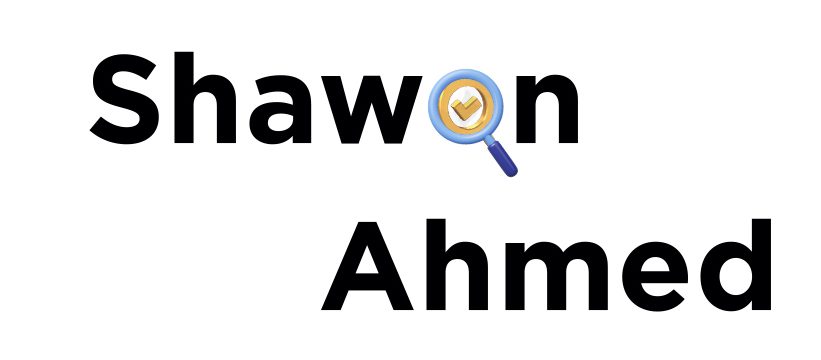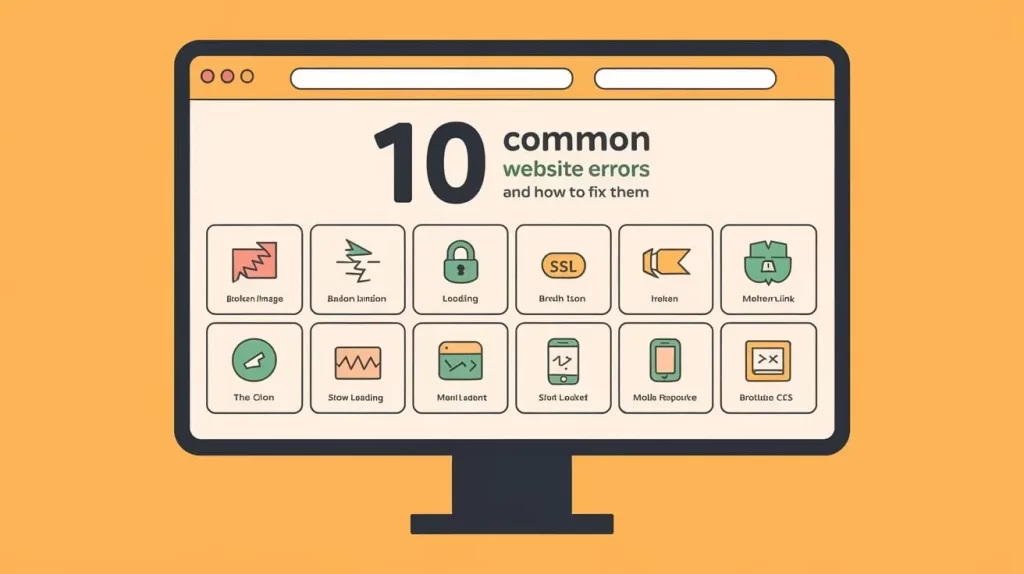Website errors are common but can be frustrating. From minor bugs to major issues, these errors can disrupt your site and annoy users. In this blog, we’ll cover 10 common website errors and simple ways to fix them. Whether you’re managing a site or just curious, this guide will help you keep your website running smoothly.
What Are Website Errors?
Website errors occur when a site can’t function correctly or display content. These can be HTTP status codes, like 404 or 500, indicating issues such as broken links or server problems. Errors may also result from server misconfigurations, client-side issues, or coding problems. Addressing them is crucial for a good user experience, SEO, and site functionality.
How Can Errors Affect Your Website SEO?
Errors can harm your SEO by increasing bounce rates, preventing search engines from indexing your site, and causing broken links. These issues lead to lower rankings, reduced visibility, and a poor user experience. Regularly fixing errors is crucial for maintaining good SEO and site performance.
Top 10 Common Website Errors: what they mean, what causes them and how to fix them.
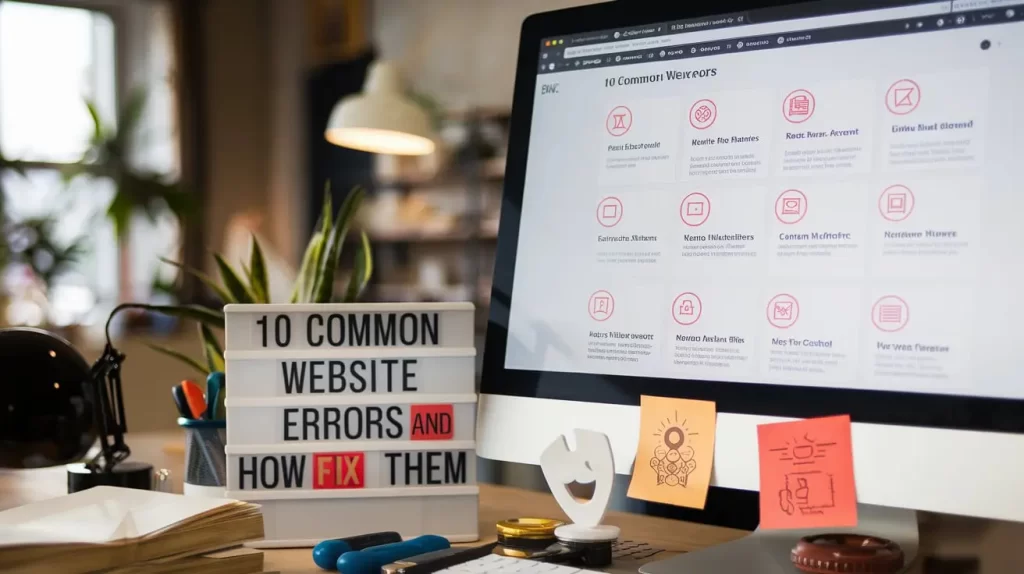
What Are Website Errors?
How Can Errors Affect Your Website SEO?
400 Bad Request
401 Unauthorized
403 Forbidden
408 Request Timeout
429 Too Many Requests
500 Internal Server Error
501 Error: Not Implemented
502 Bad Gateway
503 service temporarily unavailable
Invalid SSL Certificate Error Code 526
Spankbang Origin DNS Error
SQL Server Shared Memory Provider Timeout Error
Syntax or Coding Errors
Error Establishing A Database Connection
Spankbang Redirect Error
Error 400: Redirect_uri_mismatch
There has been a critical error on this website google
There has been a critical error on this website WordPress
Best Practices to Avoid Website Errors
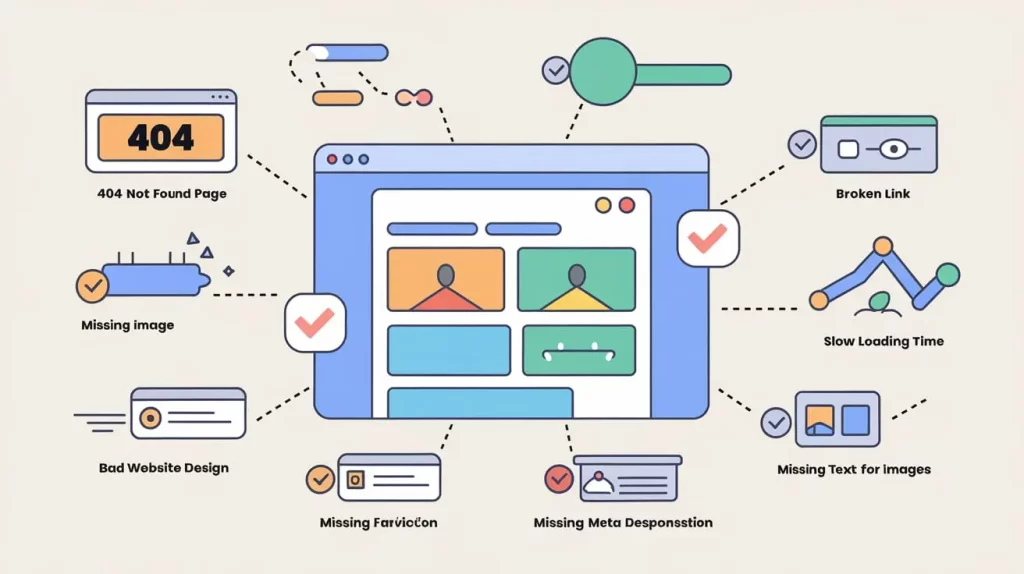
400 Bad Request
A 400 Bad Request error occurs when the server cannot process the client’s request due to malformed syntax. This error usually results from invalid URL formatting, corrupted data, or incorrect request headers.
Implications:
A 400 Bad Request error prevents access to resources, causing user frustration and potential loss of business. Frequent errors may indicate issues with site configuration or request handling, affecting user experience and site reliability.
How do I fix a 400 bad request?
Verify the URL format, check request headers, and validate data. Clear caches and review server logs. Refer to documentation for correct request guidelines.
401 Unauthorized
A 401 Unauthorized error means you need to log in or provide valid credentials to access a resource.
Implications:
This error can block users from accessing content and might signal issues with authentication or permissions.
How-To Solutions:
Check credentials, adjust permissions, clear your browser’s cache, review server settings, and consult logs for detailed error info.
403 Forbidden
A 403 Forbidden error means you don’t have permission to access the requested resource.
Implications:
This error blocks access to content and signals permission issues or misconfigured access settings.
How-To Solutions:
Check and adjust permissions, verify file ownership, review .htaccess rules, clear your browser’s cache, and consult server logs for details.
404 Not Found
This error occurs when a user tries to access a page that does not exist on the server.
Implications:
It can lead to poor user experience, increased bounce rates, and a negative impact on SEO.
How-To Solutions:
Implement a custom 404 page with navigation options, use redirects for removed pages, and regularly check for broken links.
408 Request Timeout
A 408 Request Timeout error means the server took too long to receive a complete request.
Implications:
This error blocks access and may indicate network issues, server overload, or slow connections.
How-To Solutions:
Check your internet connection, review server performance, optimize server response times, and review firewall settings. Consult server logs for further diagnosis.
429 Too Many Requests
A 429 Too Many Requests error indicates that the user has sent too many requests in a given amount of time. This is a rate-limiting response from the server to prevent abuse or overloading.
Implications: This error limits access to prevent server overload and can disrupt user experience.
How-To Solutions:
Reduce request frequency, implement retry logic, check API rate limits, and review server settings. Consult server logs for detailed info.
500 Internal Server Error
A 500 Internal Server Error indicates that the server encountered an unexpected issue.
Implications:
This error prevents access to content and can signal server-side problems that impact user experience.
How-To Solutions:
Check server logs, review configuration files and application code, ensure adequate server resources, and contact support if needed.
501 Error: Not Implemented
A 501 Not Implemented error means the server doesn’t support the requested functionality.
Implications:
This error blocks access and indicates that the server cannot handle the request due to unsupported features.
How-To Solutions:
Check server capabilities, review server configuration, update application code if needed, and consult documentation or support for assistance.
502 Bad Gateway
A 502 Bad Gateway error means a server received an invalid response from an upstream server.
Implications:
This error blocks access and indicates issues with server communication or upstream servers.
How-To Solutions:
Check upstream server status, review server configuration, clear browser cache, and consult logs or support for further help.
503 service temporarily unavailable
A 503 Service Temporarily Unavailable error means the server is temporarily unable to handle the request due to overload or maintenance.
Implications:
This error prevents access and can lead to downtime or user frustration.
How-To Solutions:
Check for maintenance or high traffic, review server resources, implement load balancing, clear browser cache, and consult logs or support if needed.
504 Gateway Timeout
A 504 Gateway Timeout error means a server didn’t receive a timely response from an upstream server.
Implications:
This error blocks access and can indicate issues with server communication or delays.
How-To Solutions:
Check upstream server status, review network configurations, adjust timeout settings, clear browser cache, and consult logs or support if needed.
Invalid SSL Certificate Error Code 526
An Invalid SSL Certificate Error Code 526 occurs when the server’s SSL certificate is not valid. This typically means that the SSL certificate on the origin server is either expired, misconfigured, or not properly issued.
Implications:
This error blocks secure connections, affecting trust and accessibility.
How-To Solutions:
Check the certificate’s validity, ensure proper installation and configuration, renew or replace the certificate if needed, and consult your SSL provider or support for help.
Spankbang Origin DNS Error
A Spankbang Origin DNS Error means the DNS server cannot resolve the domain name to an IP address.
Implications:
This error blocks access to the site, affecting users and indicating DNS configuration issues.
How-To Solutions:
Check and correct DNS settings, clear DNS cache, restart your router, and contact your DNS provider or hosting service if needed.
SQL Server Shared Memory Provider Timeout Error
A SQL Server Shared Memory Provider Timeout Error means the server failed to respond via shared memory.
Implications:
This blocks communication, affecting database performance and application functionality.
How-To Solutions:
Check server performance, review and adjust shared memory settings, restart SQL Server, and consult logs or support if needed.
Syntax or Coding Errors
Syntax or coding errors occur when code doesn’t follow correct programming rules, causing issues in execution.
Implications:
These errors prevent code from running, leading to crashes or unexpected behavior and affecting user experience.
How-To Solutions:
Review and correct syntax, use debugging tools, consult documentation, test your code, and seek help from coding communities if needed.
Error Establishing A Database Connection
The “Error Establishing a Database Connection” message occurs when a website or application cannot connect to its database. This typically means that the database server is unreachable or that connection details are incorrect.
Implications:
It prevents data access, causing downtime and impacting user experience.
How-To Solutions:
Check database connection details, ensure the database server is running, review network settings, restart the server, and consult logs or support if needed.
Spankbang Redirect Error
A Spankbang Redirect Error happens when URL redirection fails or creates an endless loop.
Implications:
It blocks access to content and frustrates users, impacting site navigation.
How-To Solutions:
Review and fix redirection rules, clear browser cache, and consult server logs or support if needed.
Error 400: Redirect_uri_mismatch
Error 400: Redirect_uri_mismatch occurs when the redirect URI in the API request does not match the registered URI.
Implications:
This error blocks authorization, impacting login and data access.
How-To Solutions:
Ensure the redirect URI in your request matches the registered URI exactly. Check for discrepancies and update settings as needed. Consult API documentation or support if necessary.
There has been a critical error on this website google
The “There has been a critical error on this website” message indicates a severe problem preventing a WordPress website from functioning correctly. This error often results from issues with plugins, themes, or server configurations.
Implications:
Blocks site access, leading to downtime and affecting user experience.
How-To Solutions:
Enable WordPress debugging, deactivate plugins and switch to a default theme, check server logs, update all components, and consult support if needed.
There has been a critical error on this website WordPress
The “There has been a critical error on this website” message indicates a severe issue preventing your WordPress site from working.
Implications:
Blocks access to your site, affecting user experience and traffic.
How-To Solutions:
Enable debugging, deactivate plugins and switch to a default theme, check server logs, update all components, and consult support if needed.
Best Practices to Avoid Website Errors
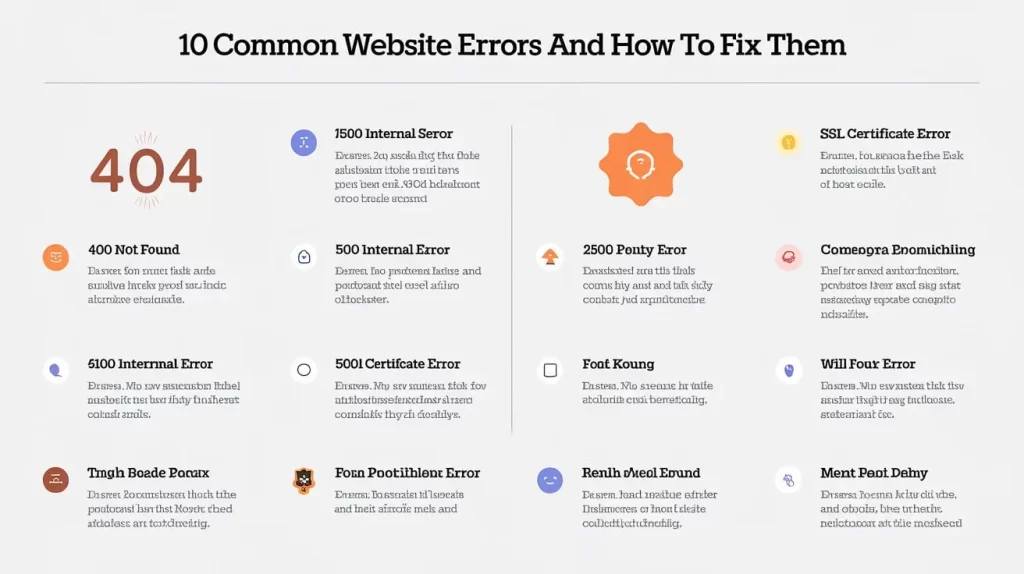
Regular Monitoring: Use tools like Google Search Console and monitoring services to detect and address errors promptly.
Backups: Regularly backup website data to prevent data loss during errors.
User Feedback: Encourage users to report errors to improve the website continuously.
Testing: Implement thorough testing processes, including automated tests, to catch and fix errors before they affect users.
By understanding and addressing these common errors, website administrators can ensure a smoother, more reliable user experience.
Conclusion:
Handling website errors doesn’t have to be difficult. With these 10 solutions, you can quickly fix issues and keep your site user-friendly. Regular checks and prompt action will help maintain a smooth, reliable website.
Thanks For Reading
Shawon Ahmed
Digital Marketing and SEO Services